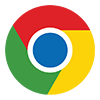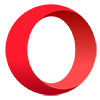Browser Extensions
Reduce the time it takes to add items to your gift lists by using one of our browser addons. To begin click the icon for the browser you are using below:
* Also compatible with Chrome-based browsers such as Vivaldi and Brave. ** Opera natively supports Chrome extensions.
How to use the extension
Once installed you will find a new toolbar button on your browser (it looks like the big gift lists present logo). If you cannot see it it will be in the browsers extensions dropdown, from here you can either pin it to your toolbar, or just use it from here when you need it.
With the extension all set up it's time to give it a try. Simply go to the website for the product you'd like to add to a list, and then click the browser extension button. This will open up the Big Gift List popup.
If this is the first time you've used the extension you will need to log into your Big Gift List account. Once you've logged in successfully you'll be able to proceed with adding the item.
The main popup display will automatically fill in the products name, and if possible the price (this is sometimes not possible to do automatically).
Simply select the list you'd like the item added to, and fill in the rest of the details for the product. Also, check the products title to make sure it is correct. If you haven't got any lists you will need to visit the big gift list website to set one up first.
Once you've filled in the details click the 'Next Step' button.
You will now be shown an image for the product. If you are happy with the image we've located just click 'Add Item' and you're done. If you would like an alternative image you can click the relevant button to show a list of potential alternatives - just click on the one you'd like to use. If none of the images are suitable you can either enter the image URL manually, or, select 'No Image' to skip adding an image altogether. The images shown are based on the title of the product, so if necessary you can always go back to the details and adjust the items title so that it is more specific to the item you are trying to add.
And that's it. The item will have been added to your list and you can close the extensions popup, or visit the big gift list website to start sending invites.